Issue:
Where to lock and unlock layers and objects in InDesign?
Where:
To lock or unlock layers, switch from the Pages tab to the Layers tab, and click the lock column to toggle locking the layer.
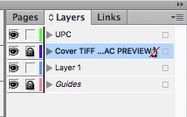
To lock or unlock an object, select the object. Under the top menu, choose Object. Then click Lock to lock, or toggle back to unlocked if locked.
If you want to globally unlock everything, then choose Unlock All on Spread.
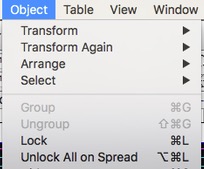
If the object appears to not be locked, but grouped, you can also ungroup the objects, to edit one. Under the top menu, choose Object. Then click Ungroup to ungroup the objects.
Note: When you group objects on multiple levels, any objects are lower levels are grouped with the top-most object. When you Ungroup, the previously grouped objects revert back to their previous layer locations. This can in effect lock an object returning to a locked layer. When you are done, you can regroup them returning to Object, and clicking Group again.
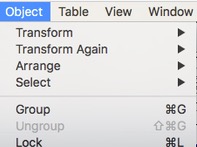
previous page
|