| Excerpt on forum page on setup of 7940g and other 79xx series Cisco phones
Some things to know first:
1. most cisco phones come with the skinny (SCCP) image. So you need to flash it to sip. Make sure you get the SIP firmware.
2. You can get the SIP firmware from voip-info. http://www.voip-info.org/wiki/index.php?page=Asterisk+phone+cisco+79xx
3. SEPXX files are for the 7970 series.. for 7940 you need SIPXX.cfg files
4. You need to tell the phone to contact the tftp server.
5. Configure this on the internal network first! then get it working outside the firewall!
6. To Factory Default the phone hit *+6+settings then hold down the # key until you see reset sequence detected. then type 123456789*0#
OK.. there's the initial stuff to remember..
so here goes.. I'm doing this from memory so bear with me if i get a few steps a little fuzzy..
1. Download the SIP firmware into the /tftpboot directory
2. type tar -xzvf sip.firmware.file.cop
3. Edit the SIPDefaults.cnf file and change line 2 in the file to the following..
image_version: "P0S3-08-6-00"
4. put in the internal proxy ip address of your sip server in anything that says proxy1_address: for example..
proxy1_address: "192.168.1.200"
5. Emergency proxy should be that IP address as well.. and so should outbound proxy and proxy backup.
6. proxy1_port should be: 5060
all proxy ports should be 5060
7. Power on the phone.. hopefully you have a power adapter.. I don't like flashing phones on POE.. but that's just my preference.
8. wait the 10 minutes or so for the phone to start up and it'll say phone unprovisioned.
9. hit the settings button on your phone.
10. go to the unlock config setting.. the password will be "cisco" all lower case no quotes.
11. now go to the network settings configuration page.
12. scroll down to "Alternate TFTP" and change the setting to yes.
13. now go up to TFTP Server and put in your trixbox ip address.
14. note the mac address of your phone.. it's on the bottom on a white sticker or on the box.
15. VERY IMPORTANT HERE>...
16. Go to Trixbox and go to endpoint manager.
17. select cisco phones and add cisco phone.
18. enter the info you need. mac address, extension, password.
19. hit apply.
20. go to freepbx and create the extension and make sure the password and the phone secret are the same..
21. hit save
22. hit the cute little red bar.
23. hit confirm dialog box.
24. reboot the cisco phone.
25. wait the 20 or so minutes it takes for your cisco to update your firmware and register to the network. If you interrupt this process your phone is going to be a brick.. so be patient. if it's gone by 45 minutes and your phone isn't started up, try to factory reset it and try again.
26. enjoy your newly configured cisco phone.
Source:
http://www.trixbox.org/forums/trixbox-forums/trixbox-endpoints/cisco-7940g-tftp-file-not-found
SIPS Firmware:
 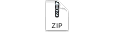 P0S3-08-11-00.zip P0S3-08-11-00.zip
Skinny Firmware:
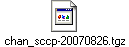
XML Files for SIPS firmware 8
 
794x/796x Phone Resets:
* * # - Unlock Settings
* * # * * - Hard Reset/Reboot
To do Factory Reset:
1. Unplug power
2. As you plug the power/POE network cable in, hold down #
3. The three buttons (Headset, Mute, and Speaker) will flash.
Enter the following sequence:
1 2 3 4 5 6 7 8 9 * 0 #
4. You are successful, if the phone displays "upgrading" as the configuration is reset to the factory image.
7911/7912 Phone Resets:
1. Press the Menu button.
2. Use the Navigation button to select Settings.
3. Use the Navigation button to select Network Configuration.
4. Perform one of the following procedures:
Network Reset:
- Press **2. The phone displays "Do you want to reset all system settings to default values?"
- Press the Yes softkey.
Rest of Configuration Reset:
- Press **#. If your phone displays "Enter Admin Password," enter your password and then press the Enter softkey. Make sure that an unlocked padlock icon appears in the upper-right corner of your LCD.
- Scroll to Erase Configuration.
- Press the Yes softkey and then press the Save softkey.
The phone cycles through normal startup procedures.
Keywords:
SIP Firmware, CISCO, IP Phone
previous page
|