Task:
Install the new standalone HCL Sametime 11.5 Standard Client.
Downloading Steps:
1. Login to the HCL Flex server. Under Collaboration, locate and open the Sametime 11.5 folder.
2. Use the link on the right to download, Sametime_11.5_StandardClient_Win.zip.
3. Extract all files, and open the extracted folder: Sametime_11.5_StandardClient_Win.
Note:
If we directly run the setup.msi, the installation always fails. Therefore we run the setup.exe instead.
Installation Steps.
Run Setup (application).

The rest of the installation has the typical steps:
- Accept the license
- Accept the default installation location, or specify your own
(e.g. c:\Program Files (x86)\HCL\Sametime Connect\ )
- wait for the install complete
- On the final confirmation screen, there is a checkbox, which defaults checked, to select whether to immediate run the Sametime Connection client, we left it checked and clicked the Finish button.
Setup / Login Steps:
After you launch the Sametime client, the first launch will default to the second tab to complete the Community server login.
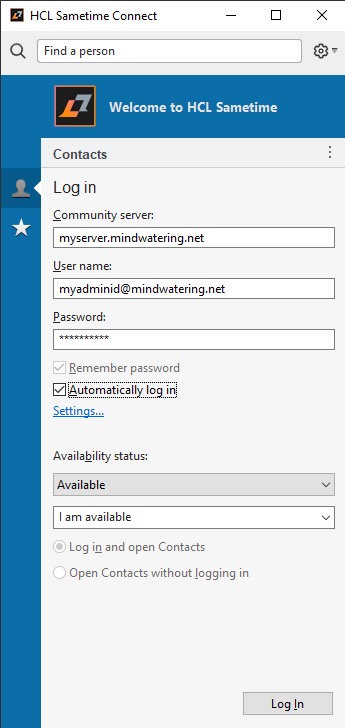
Enter your server:
e.g. myserver.mindwatering.net
Enter your user name, which, at Mindwatering, is your email:
e.g. myadminid@mindwatering.net
Enter your web password from your Person doc or LDAP directory:
e.g. *************
Assuming you wish more ease vs. security, click both of the checkboxes to Remember password, and Automatically log in.
Click Log In.
previous page
|