Task:
Change the schedule.
Steps:
1. In the Notes client click the Replication/Sync icon on the left menu bar.

2. On the Replication and Sync page, click Schedule --> Set Replication/Sync Schedule...

3. In the schedule dialog, update the Repeat every (interval) settings as desired:
- a. Make sure normal and high Replication/Sync intervals are checked/enabled.
(e.g. change 60 minutes to 5 minutes for high-priority apps)
- b. Click OK to save.
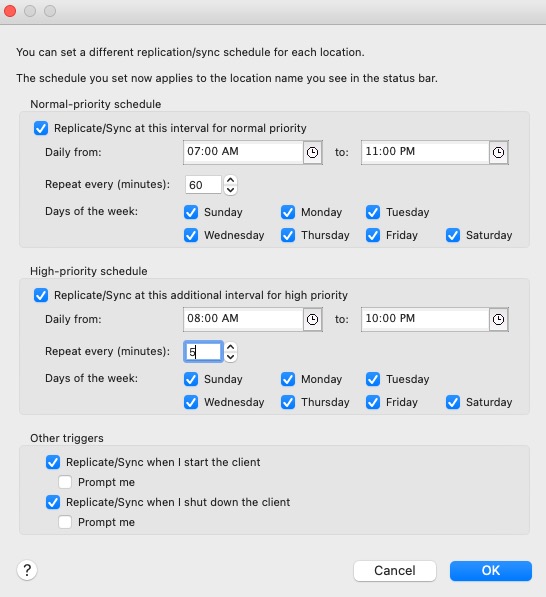
4. As needed, choose an application to be high priority:
Highlight and right-click an application. Choose Options.

5. In the Options dialog, set the desired application priority:
a. Click the Other tab on the left menu.
b. Under Special replication limitations, click High.
c. Click OK to save.
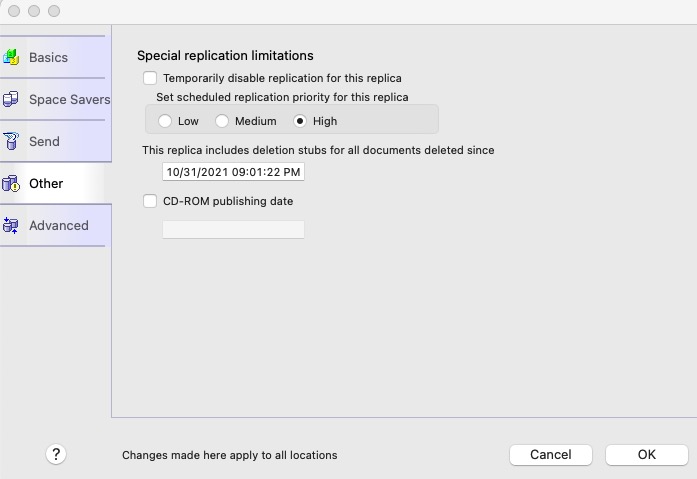
previous page
|