Issue:
Some, or most, email (embedded) images are not displaying. Instead of displaying, there is usually an empty blue, white, or pink rectangular box where the image would be displayed.
A warning message says:
To protect your privacy remote resources have been blocked
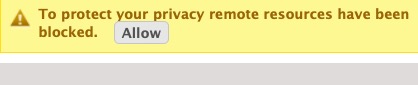
The programmers of the open-source software, round-cube, like other mail client software programmers, added this warning message on purpose, as a feature. The purpose is to block your mail client from automatically downloading spammers' remote images. The bulk of email sent, like the USPS equivalent, is junk mail.
Mailchimp and the other legit, and very far less legit, bulk mail sending software use these graphics to drive their metrics on how many people have opened the email, what kind of text "bait" worked to get you to open it. They could include the images w/in the email so this would never happen. They would say remote images/styling is more efficient because it makes a smaller email -- that is true, but it's not the Truth. Bulk mailers use these images to develop improved methods of getting you to open, read their email messages, and ultimately click on the the email picture/link and purchase the service or product being advertised w/in the email. For all bulk-mail industry players, they want to drive more traffic and revenue. Likewise, the "bad" spammers also use the remote images to confirm they have a legitimate email address that they can then sell your email and what types of email "bait" works on you, to their peers, who then, in kind (no pun intended), also try to consume you or extort money from you. To HR departments, and software companies, especially where you get to use the software for free, you are the product, the resource to be consumed, and sold 10,000s of times a day.
Worse, because the font/layout styling is also typically not included, the layout of these emails if often poor -- The styling information (stylesheet and remote fonts) are also not downloaded.
But we are not here to hear why that prompt was added, we are reading this to restore the convenience of ending this "error" message and to see the images.
Resolution Options:
The setting can be adjusted in the roundcube preferences:
1. Click Settings (button - on top menu, location can move depending on look/theme) --> Preferences (under Settings heading) --> Displaying Messages (under Section heading).
Under the Main Options of the Displaying Messages page, update the field: Allow remote resources (images, styles)
2. Update the Allow remote resources (images, styles) field, and select one the following options:
- never (default) - never show embedded images - maintain the highest level of privacy
- from my contacts - only show images for an incoming email where you have that sender as a contact
- from trusted senders - this is a slightly nebulous option where using the from and various headers (hidden routing and profiling) information of the ending mail service/server is used to determine who is a Trusted Sender. We can remove a sender email/server from the trusted senders w/in the Contacts (Contacts --> Groups --> Trusted Senders)
- always - turn all privacy off, show all images
3. Click Save.
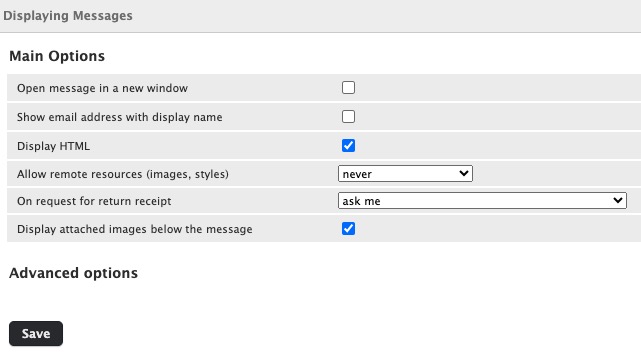
previous page
|