Task:
Want to use Messages app w/Openfire-based Jabber server.
Steps:
1. Start the Messaging app.
Finder --> Applications --> Messages
2. Under Messages on the Menu, choose "Add Account".
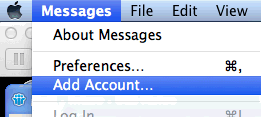
3. Choose "Other messages account...", click the Continue button.
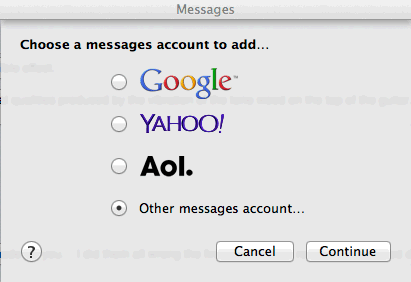
4. Complete the Add a Messages Account screen setup.
- Type: Jabber
- Account Name: myloginid@myservername.mydomain.com
- Password: <whateveryourpasswordis>
- SLL - Enable w/ Use SSL
- The Server Options section is optional, but you can complete it if needed. Click Create when done.
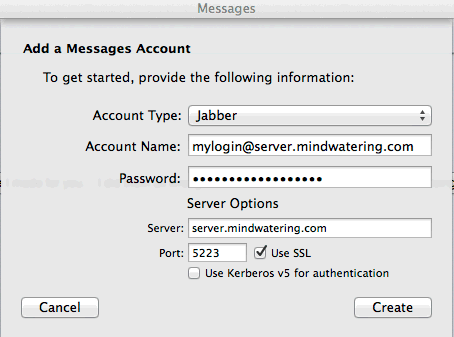
Your account is now set up.
Note:
To add contacts, Buddies, open the Buddies window:
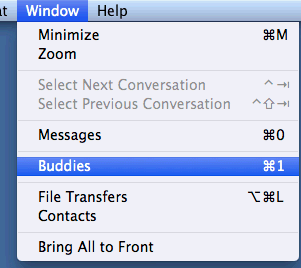
In the Buddies window, right click, and Add Buddy.
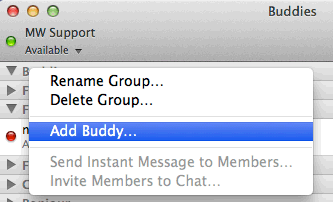
In the pop-up,
- Beside Add to ,select the Jabber server you just added.
- Beside Account Name, enter the account ID with the FQDN (e.g. aloginid@myserver.mindwatering.com)
- Complete the First name and Last name fields to give the contact a friendly entry and click the Add button.
previous page
|